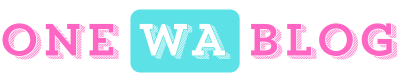Installing Android Package Kits (APKs) can greatly expand the utility of your device—from trying early versions of apps to installing apps not available in your local store. However, it comes with its own set of risks. This article explains how to safely install APKs, highlights best practices, and offers special insights on installing widely used apps like WhatsApp along with other popular applications.
Understanding APKs and the Risks Involved

Android apps are usually installed via the Google Play Store, which employs rigorous security measures and continuous scanning for malware. APK files, on the other hand, offer an alternative installation method. An APK is a package file format that contains the application’s code, resources, and manifest file. While APKs can be used to access features not available in your region or test development versions, downloading and installing them from unknown sources increases the risk of exposing your device to malware, spyware, or viruses.
Key Risks to Consider
- Malware: APK files from unofficial sources can include hidden malware that may corrupt your device or steal sensitive data.
- Data Theft: Unscrupulous apps may have access to your personal data, including contacts, messages, and financial information.
- Unintended Permissions: APK files might request permissions that are unnecessary or dangerous, compromising the privacy and security of your device.
- Lack of Updates: Apps not installed from an official channel might not receive regular security patches, leaving vulnerabilities unaddressed.
How to Identify Trusted APK Sources
One of the most effective ways to mitigate risk is to only download APK files from reputable, well-known sources. Trusted APK repositories and online communities typically employ strict scanning procedures and provide user reviews that can help determine the safety of an app.
Recommended Trusted Sources
- APKMirror: Known for its strict verification process, APKMirror is often recommended by tech experts. It offers older versions and beta releases for many popular apps like WhatsApp.
- APKPure: Another popular choice that undergoes rigorous screening processes to ensure the safety of the downloadable APK files.
- Official App Websites: Whenever possible, always refer to the official website of the app for secure download links.
- XDA Developers: While predominantly a community forum for Android enthusiasts, many developers share APKs here. However, it is important to cross-check with other trusted sources.
Tips for Verifying Source Legitimacy
- Research the Source: Look for reviews, forum discussions, or articles about the repository or website from which you’re downloading.
- Check SSL Certificates: Ensure the website uses a secure connection (HTTPS) when browsing.
- Read User Comments: Community feedback can provide valuable insights about the reliability and legitimacy of the APK file.
Preparing Your Device for APK Installation
Before you begin installing APK files, it’s essential to prepare your device to ensure that you remain safe throughout the process.
Step-by-Step Device Preparation
- Backup Your Data: Always back up your device using cloud services or local backup methods. This ensures that you can recover your data if something goes wrong.
- Enable Unknown Sources Cautiously: Android devices typically block installations from unknown sources by default. If you need to install an APK, navigate to your settings and enable installations from unknown sources. Just remember to disable this option once you’ve installed the APK.
- Install a Security App: Use reputable antivirus or mobile security applications such as Avast Mobile Security, Norton Mobile Security, or Malwarebytes. These apps will scan and flag potentially dangerous software during and after installation.
- Keep Your Device Updated: Ensure that your Android OS is fully updated to benefit from the latest security patches and bug fixes.
- Review App Permissions: Once installed, immediately review the permissions requested by the APK app. Remove or disable permissions that seem inappropriate for the app’s function.
The Installation Process
Follow these guidelines to install APK files safely:
Step 1: Download the APK
- Verify the Download Link: Make sure that you are downloading from one of the trusted sources mentioned above.
- Check File Signatures: Use tools to inspect the digital signature or MD5/SHA-256 hash of the file. This helps ensure that the file hasn’t been altered after being published.
- Use a Download Manager: Especially for larger APKs, using a download manager can provide better reliability and support resume in case of interruptions.
Step 2: Scan the APK File
Before installing, it’s crucial to scan the file using a trusted antivirus application. Many antivirus apps offer on-demand scanning to analyze the APK for any potential threats. You can also cross-check with online scanners like VirusTotal, which will scan your APK using multiple antivirus engines to catch any hidden issues before installation.
Step 3: Adjust Your Device Settings
- Enable Installation from Unknown Sources: On many devices, go to your settings → Security, and toggle the option that allows installation from unknown sources. Be cautious and restrict this permission to when it is truly needed.
- Temporary Allowance: Some Android versions enable per-app installation from unknown sources. This means only the app facilitating the APK installation (such as your browser or file manager) will have the required permissions, reducing the risk footprint.
Step 4: Installation and Post-Installation Checks
- Install the APK: Locate the downloaded APK file in your file manager and begin the installation process. Read through any prompts carefully.
- Review Permissions: Once the installation is complete, immediately check the permissions requested by the app. Do not grant permissions that do not match the app’s expected functionality.
- Monitor App Behavior: After installation, observe how the application behaves. Should you notice any unusual activity or battery drain, it might be a sign of a malicious app, in which case uninstall it immediately.
Special Focus: Installing WhatsApp via APK
WhatsApp is one of the most widely used messaging applications globally. While it is generally recommended to download it from the Google Play Store or the official WhatsApp website, there are scenarios where you might need an APK version—for instance, when accessing new features that have not yet rolled out in your region, or for beta testing.
Specific Steps for WhatsApp
- Download from the Official WhatsApp Website or a Trusted Source: WhatsApp provides an APK version on its official website. If you choose an alternative source, ensure it is well-known and verified, such as APKMirror.
- Check Version Authenticity: WhatsApp’s official website and trusted APK hosts provide version details and update logs. Cross-check these to ensure you’re installing the genuine app.
- Backup Your WhatsApp Data: Before updating or switching APKs, back up your WhatsApp chats and media using WhatsApp’s built-in backup feature to save your data to Google Drive or your local storage.
- Consider the Beta Program: WhatsApp has a beta program available via the Play Store that offers early access to new features. Joining the beta program is often safer than downloading APKs from unofficial sources, as beta versions are still distributed through Google’s security checks.
- Frequent Security Checks: Given WhatsApp’s role in personal and group communications, monitor its performance and check regularly for any security advisories related to APK installations. Ensuring you have the latest version, especially one that patches known vulnerabilities, is critical.
Tips for Other Popular Apps
Apart from WhatsApp, many other popular applications have APK versions available for download, including social media apps, productivity tools, and game applications. The following tips apply broadly to the installation of any APK files:
- Check for Developer Verification: Trusted developers usually have an online presence and active community support. Check the app’s website, social media profiles, and user forums to verify authenticity.
- Avoid APKs from Third-Party App Stores: Many third-party markets offer modified versions of popular apps with embedded adware or malware. Stick to well-established and reputable sources.
- Read Reviews and Documentation: Look for online reviews, user ratings, and technical documentation regarding the APK installation. Forums such as XDA Developers can provide insights into any red flags.
- Use Emulators for Testing: If you are concerned about the potential risks, consider installing the APK on an Android emulator on your PC first. This allows you to test the app in a controlled environment without risking your primary device.
- Regular Updates and Uninstall Unused Apps: Even if you downloaded an APK safely, using outdated versions can expose you to security vulnerabilities. Regularly check for updates from trusted sources and uninstall applications that are no longer in use.
Advanced Techniques for Managing APK Installations
For advanced users and developers, additional layers of security can further enhance the safety of APK installation and usage.
Using Virtual Machines and Sandboxing
- Sandboxing Apps: For devices that support it, consider running APKs in a sandboxed environment. This isolates the app from the rest of your system, limiting potential damage if the app is compromised.
- Virtual Machines: Although Android has integrated sandboxing, using a dedicated Android emulator on your computer can allow you to test APKs without affecting your real device. Tools like Android Studio provide reliable virtual machines for these purposes.
Utilizing Command-Line Tools and Scripts
- ADB (Android Debug Bridge): Advanced users can use ADB commands to install and manage APKs. ADB allows for greater control over the installation process and can be used to script the process for multiple devices.
- Checksum Verification Scripts: Automate security checks by using scripting solutions that automatically compute and verify checksums for your APK files. This extra step can prevent accidental installations of tampered files.
Security Audits and Community Contributions
- Participation in Security Forums: Engage in communities like Reddit’s r/Android and XDA Developers. Here, users often share updates on recently discovered vulnerabilities or unsafe APK versions of popular apps.
- Regularly Review Security Advisories: Follow trusted security blogs and advisories that focus on mobile security. This proactive approach ensures that you remain updated on any issues related to APK installations.
Conclusion
Safely installing APK apps requires a combination of prudent sourcing, thorough verification, device preparation, and post-installation monitoring. By ensuring that you only download APK files from trusted sources, double-checking digital signatures and checksums, and taking advantage of modern security measures such as sandboxing and antivirus scanning, you can enjoy a wider range of apps on your device without compromising safety.
For popular applications such as WhatsApp, the safest route is to download directly from the official website or join an official beta program when needed. This ensures not only timely updates and security patches, but also reduces the risk of installing compromised versions of the app.
With the increasing diversity of Android apps and the continuing evolution of APK distribution methods, keeping a vigilant eye on the source, understanding the installation process, and taking proper precautions are essential for maintaining the integrity and security of your personal device. Armed with the tips and tricks outlined in this article, you can confidently explore and benefit from the world of APKs while keeping your device secure and your data safe.